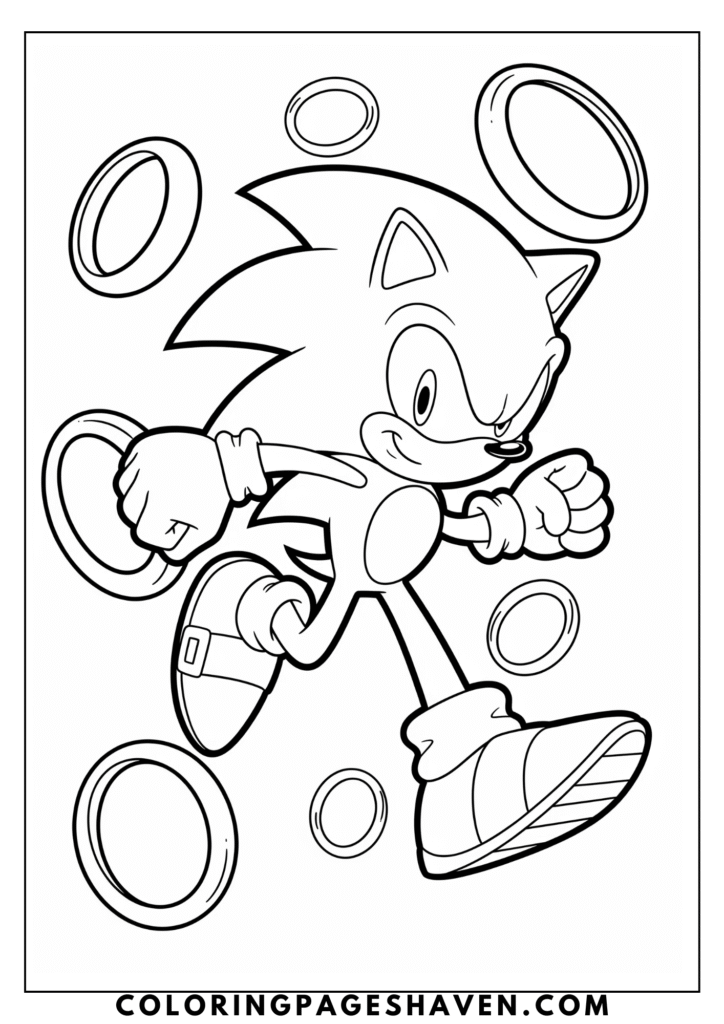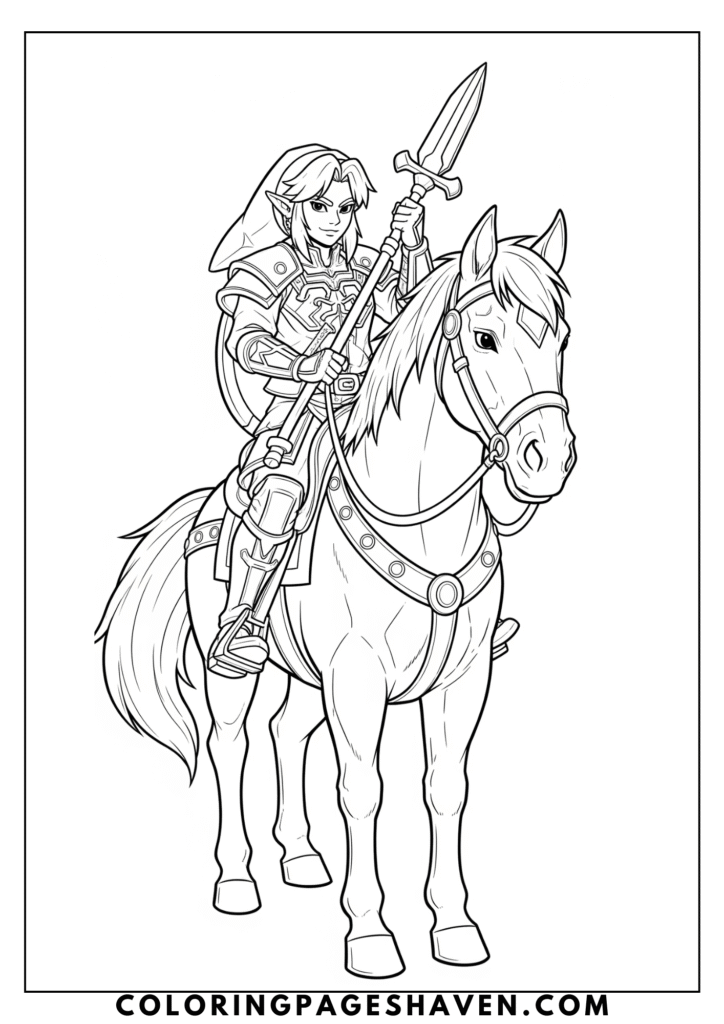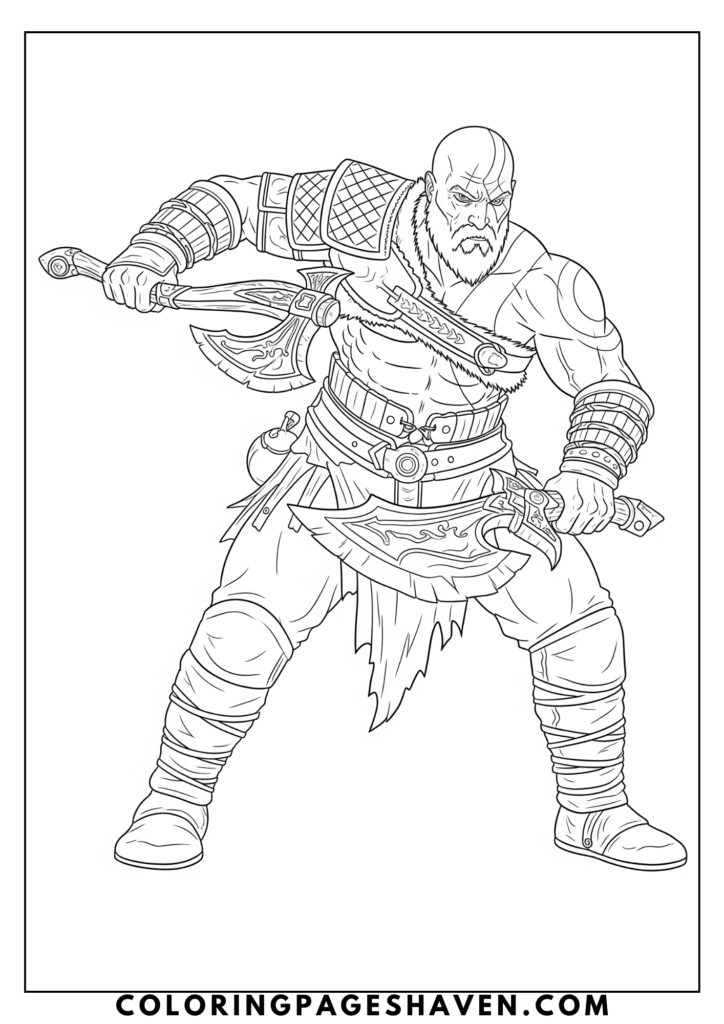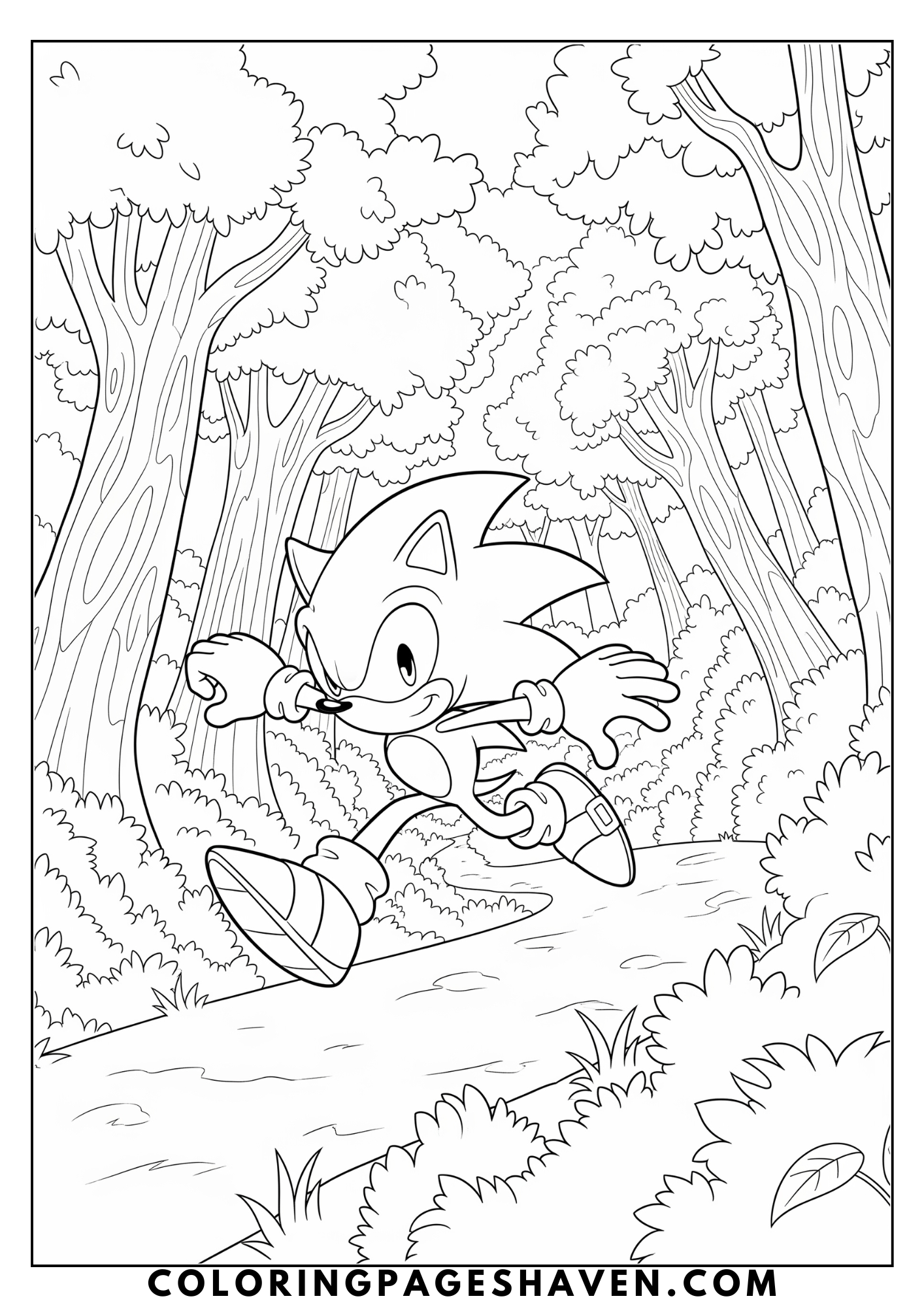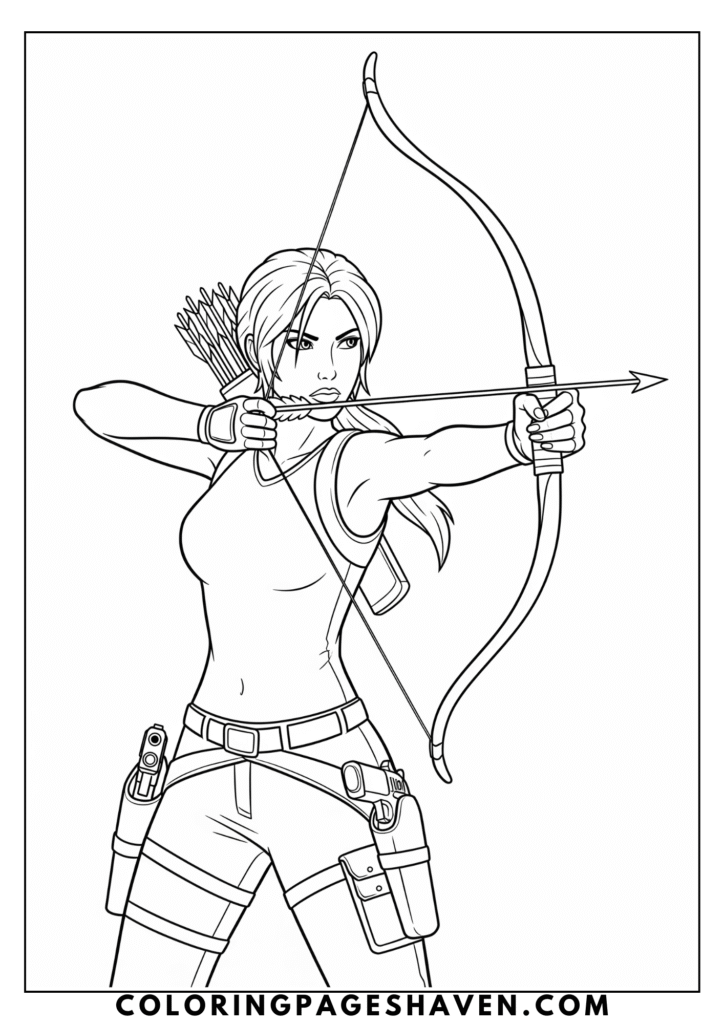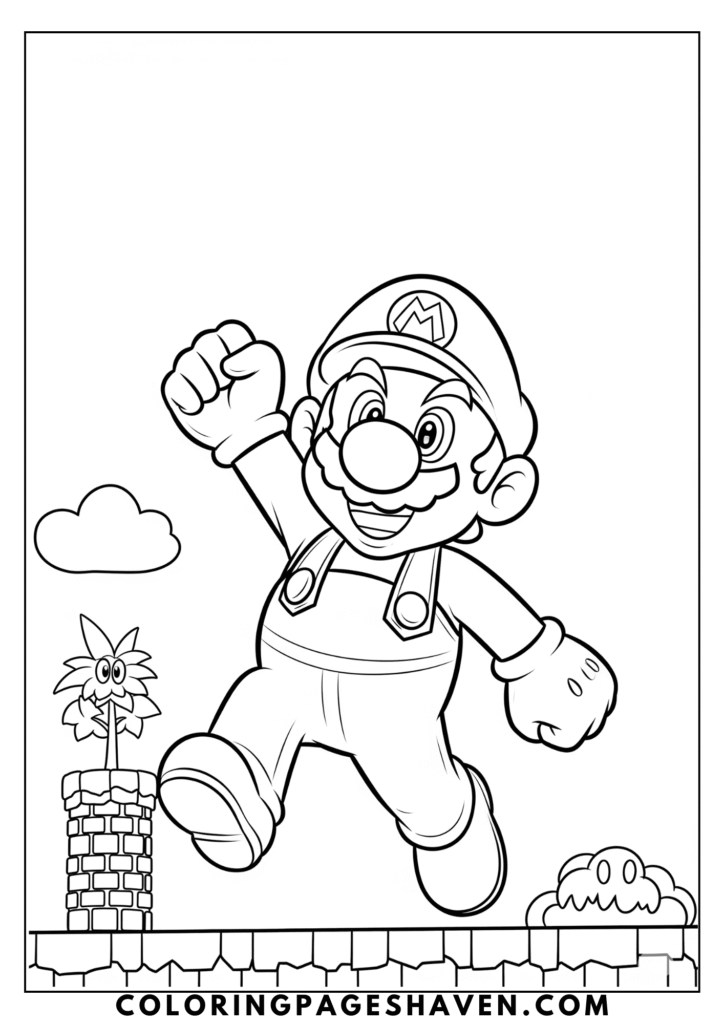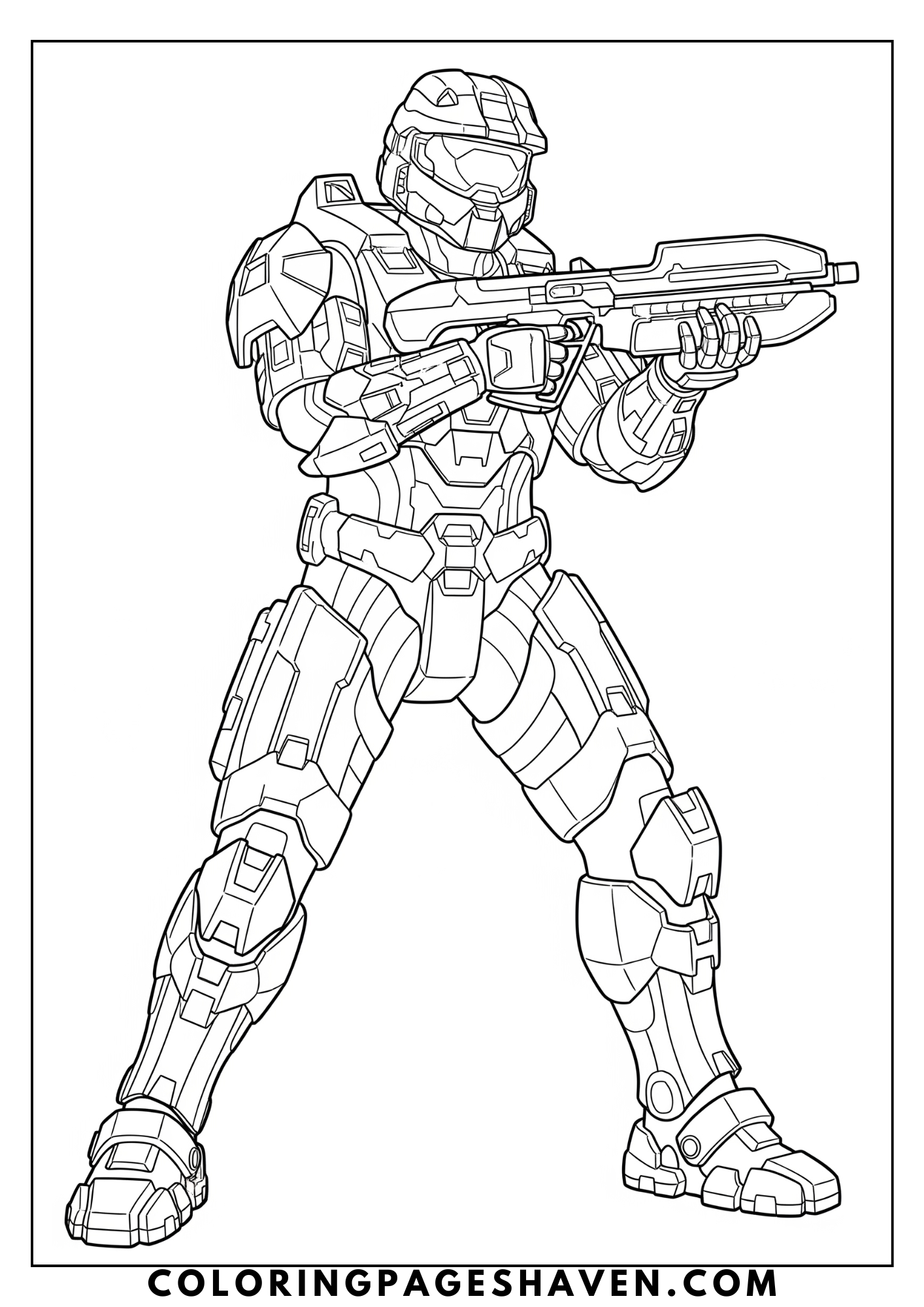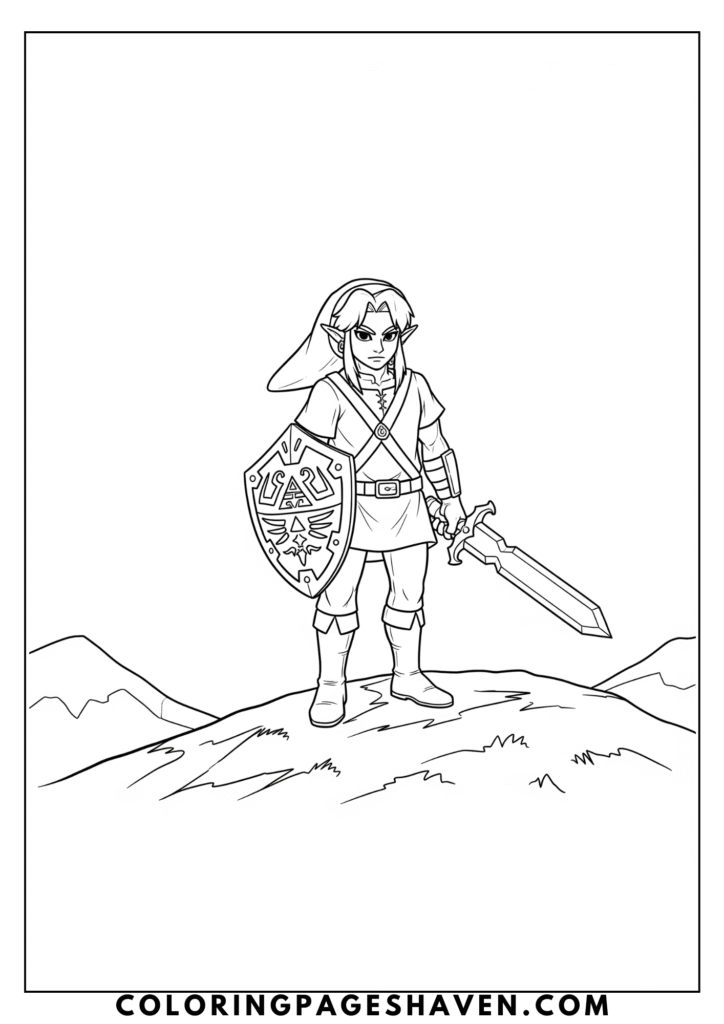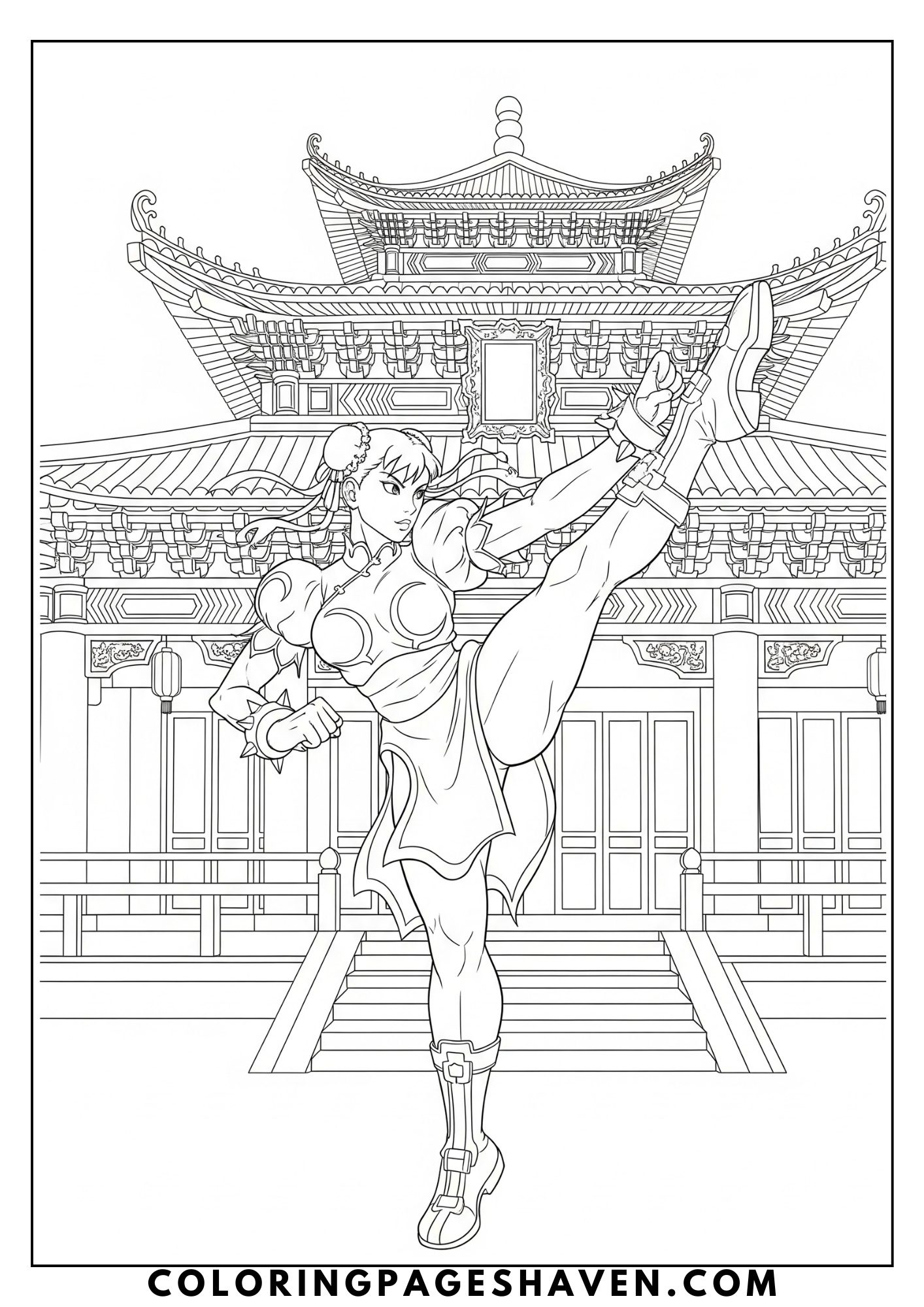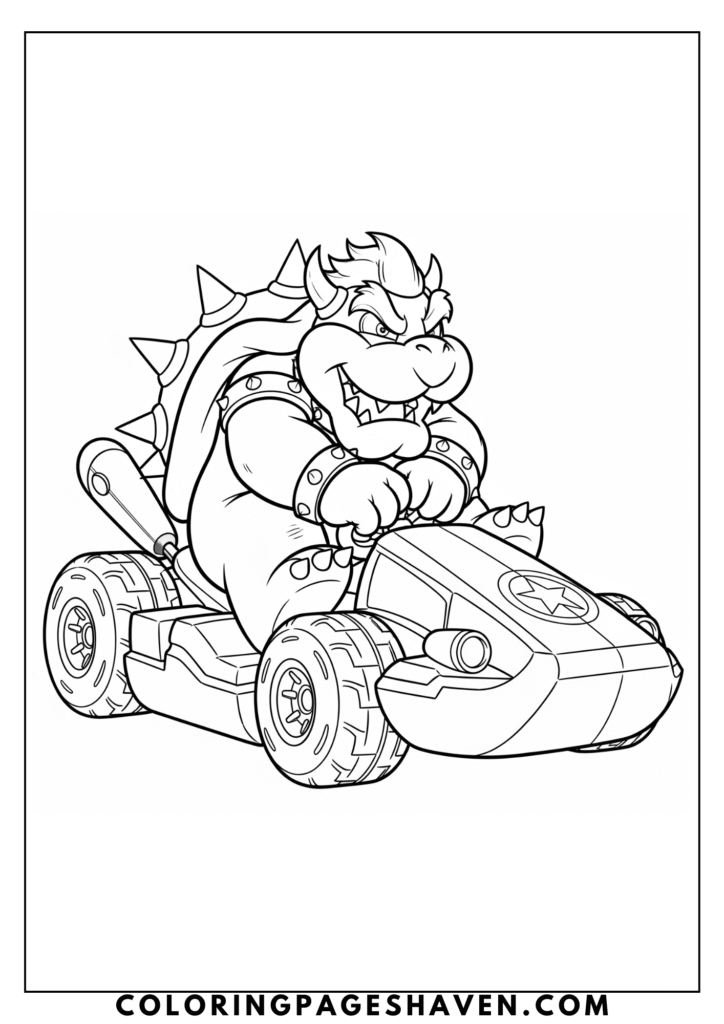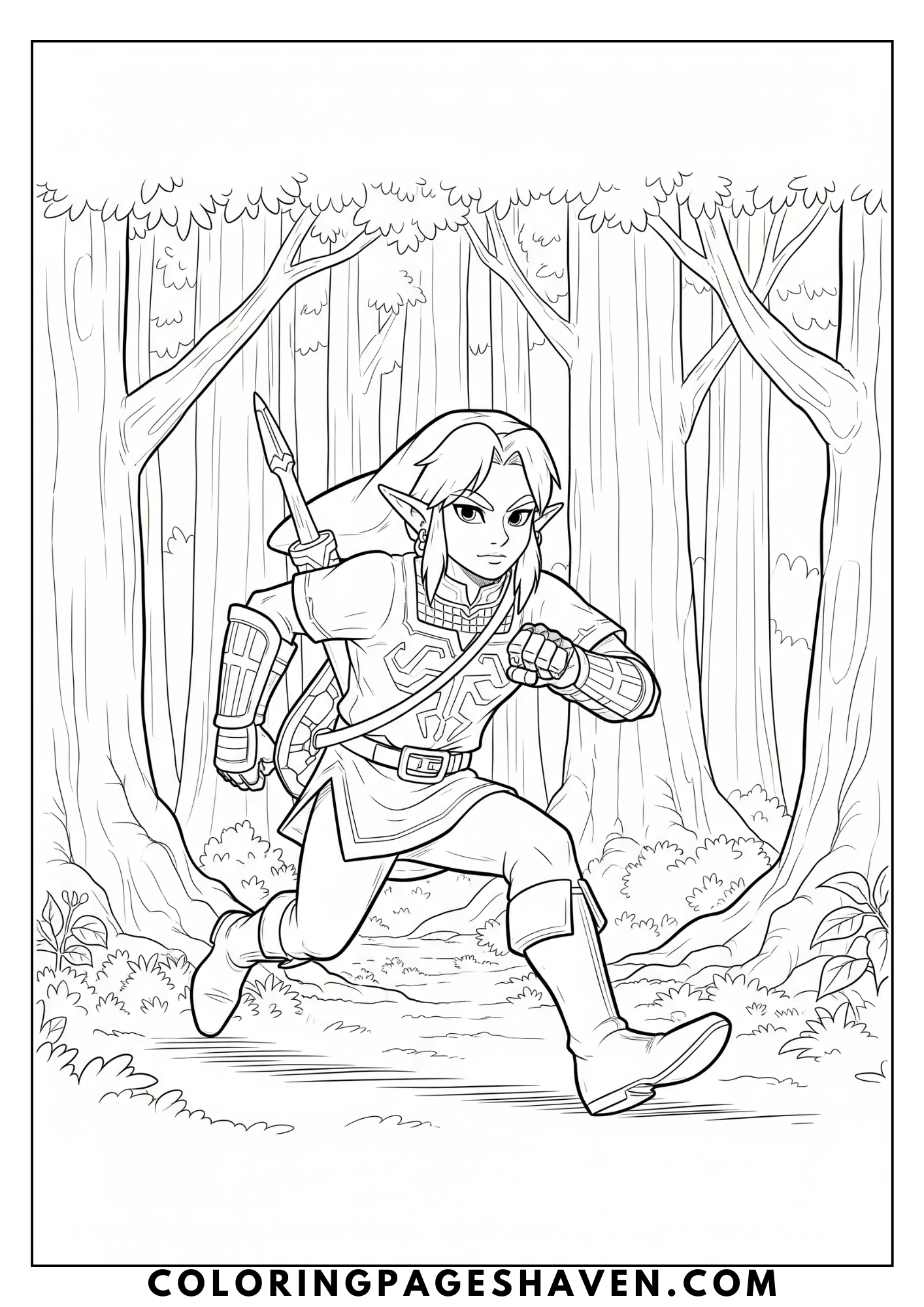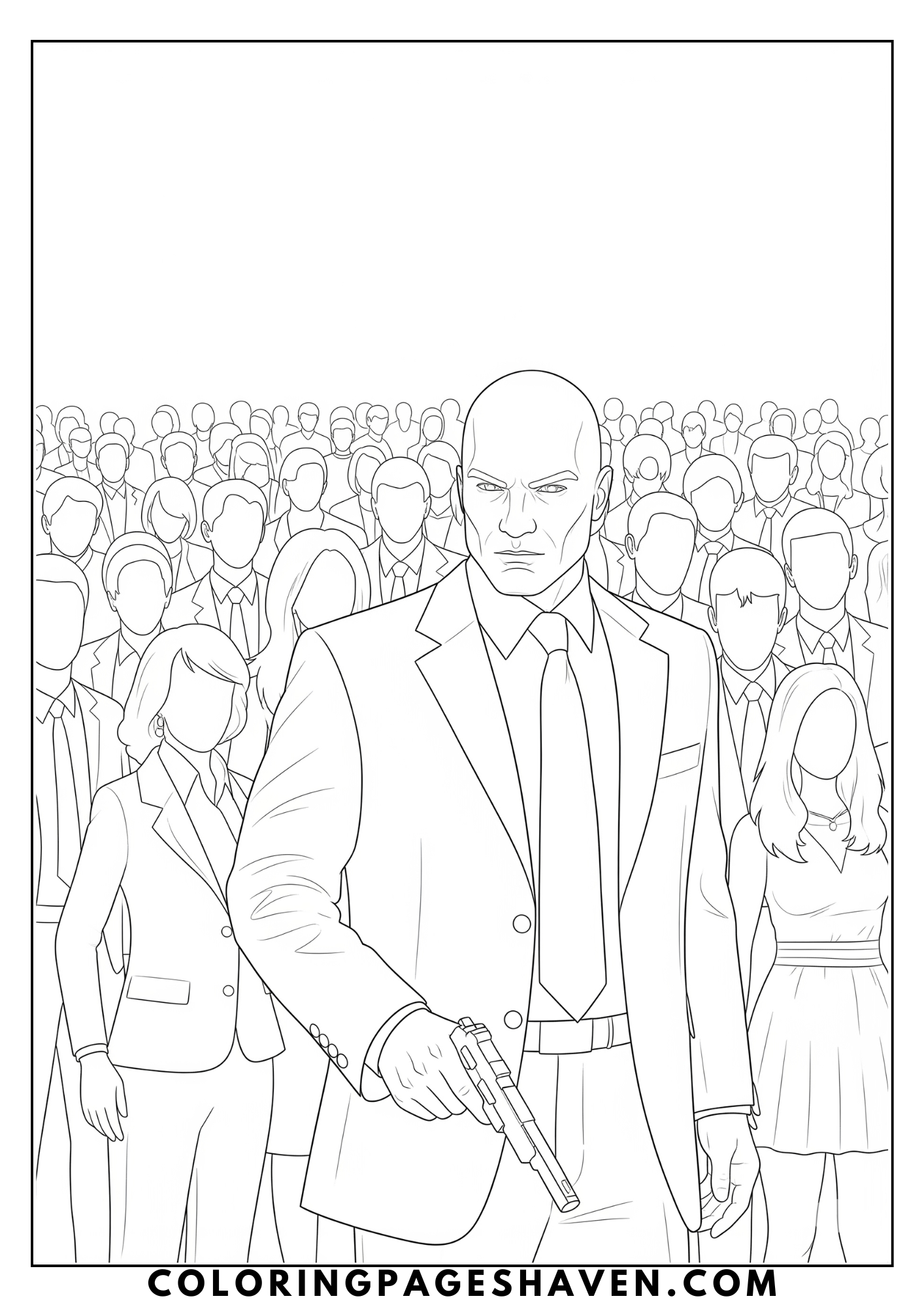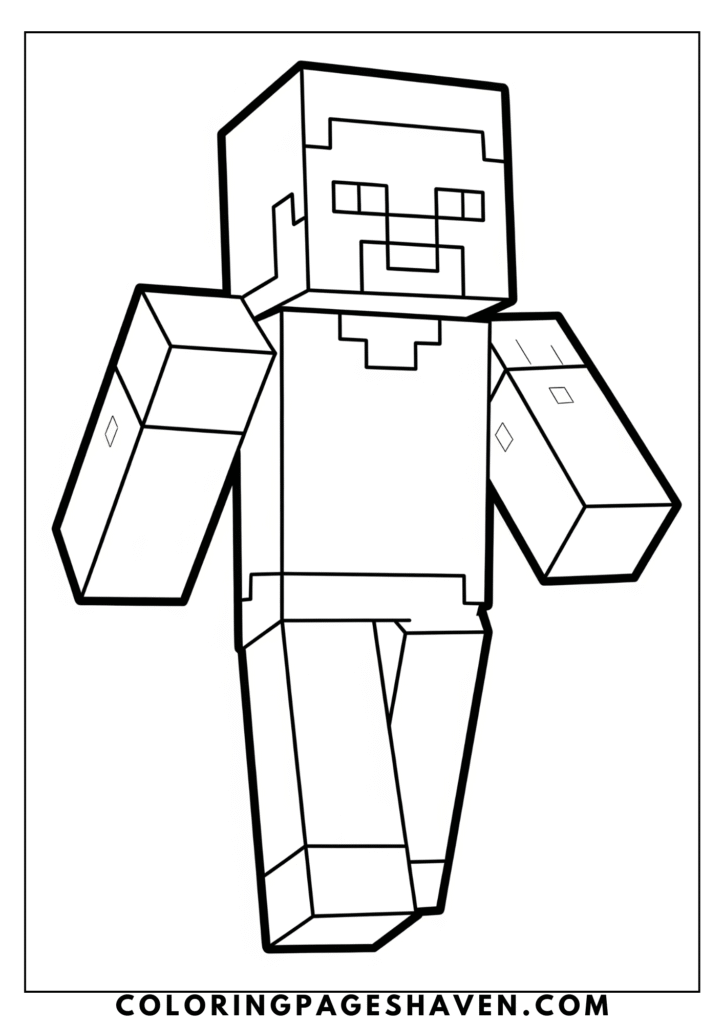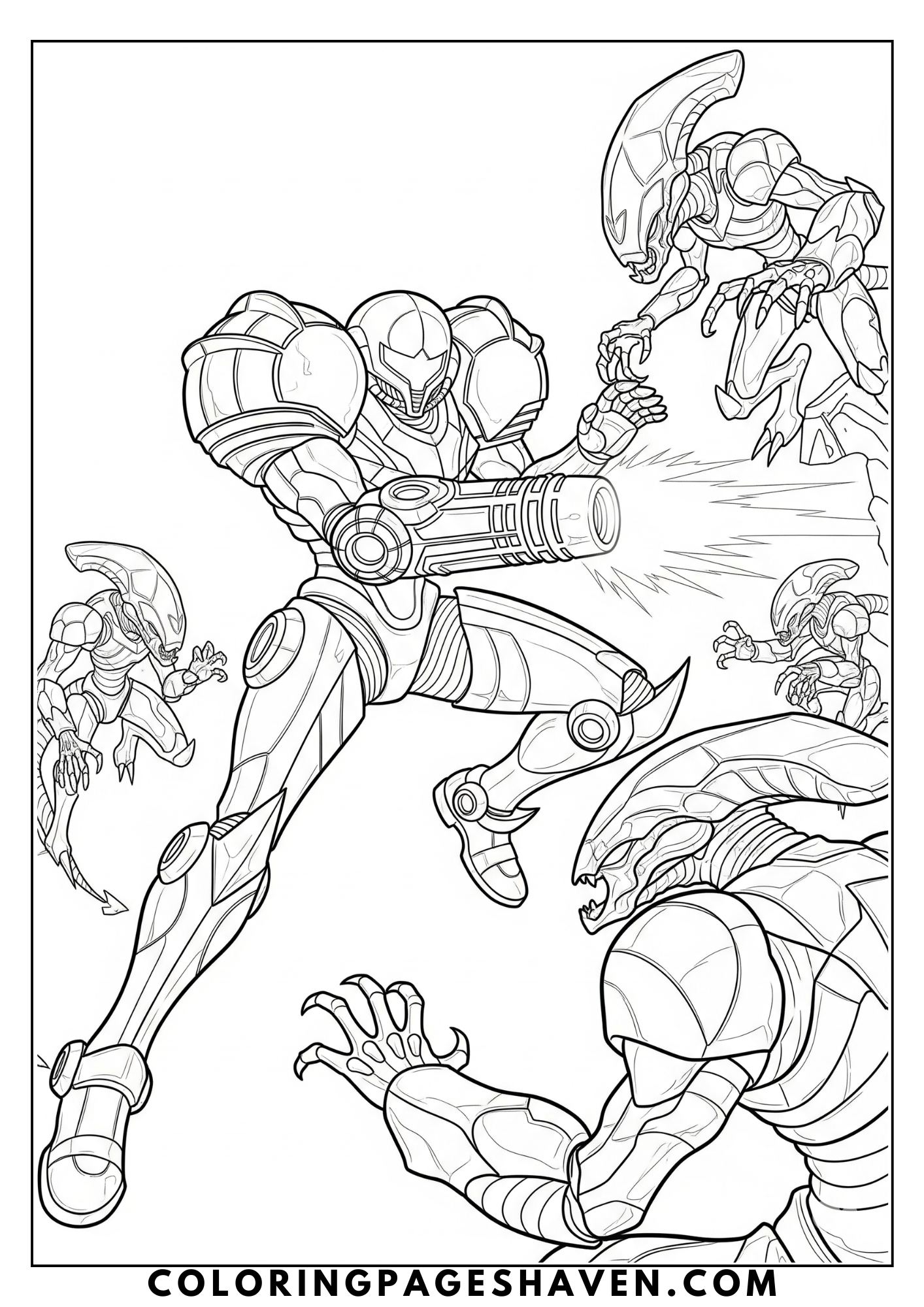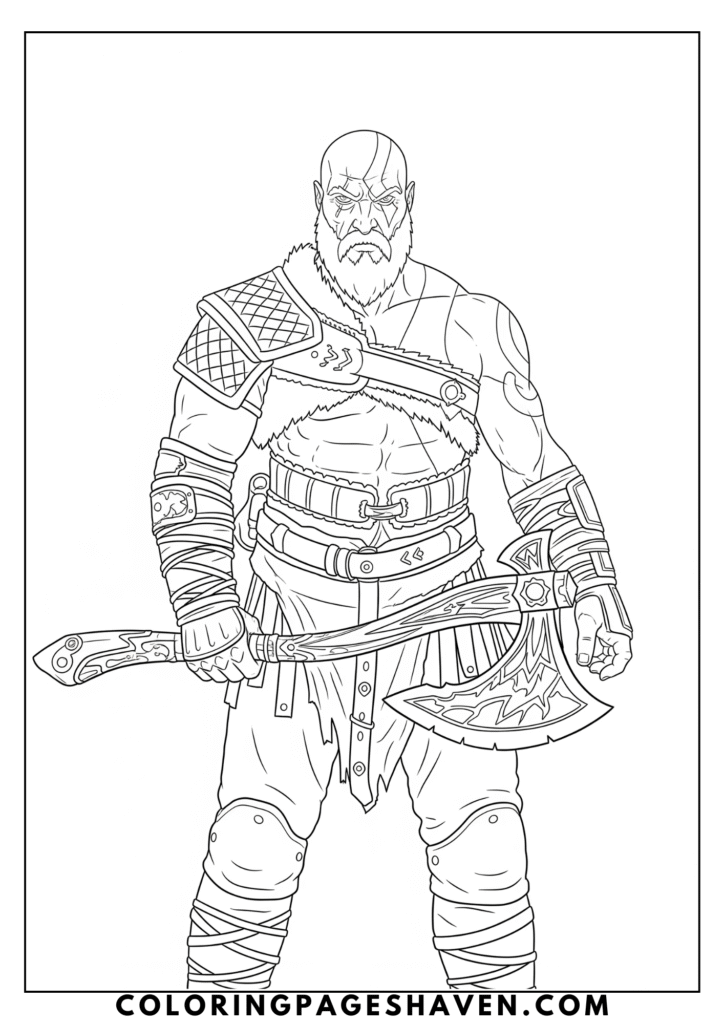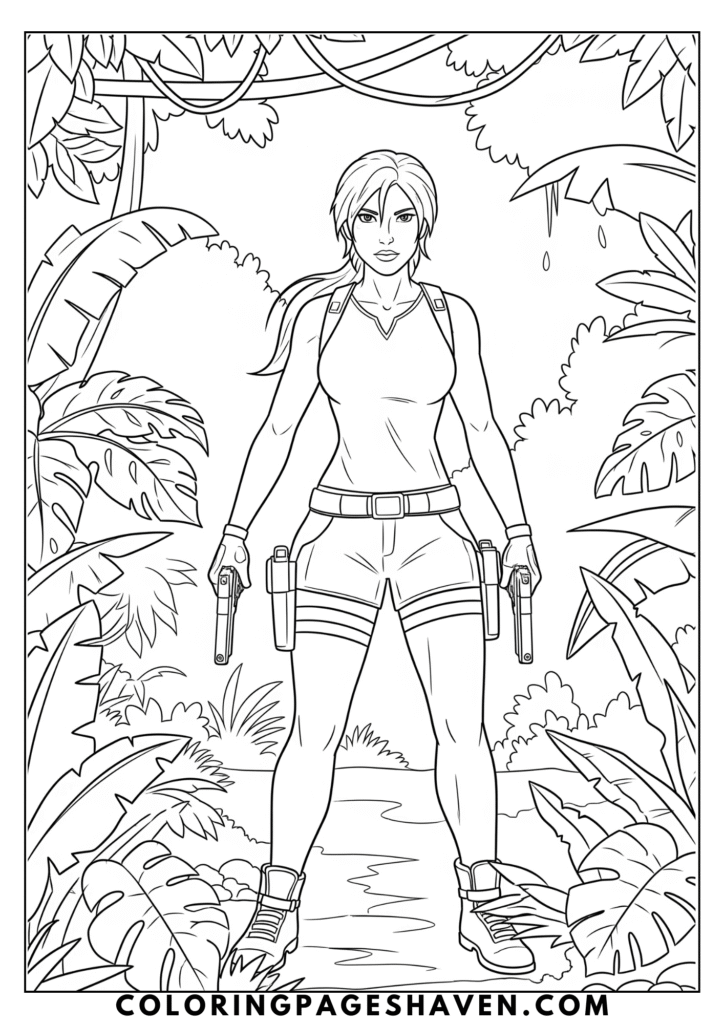🎮 Power Up with Our Video Game Coloring Pages!
Welcome to the ultimate crossover of gaming and creativity! In our Video Games coloring pages category, your favorite characters, icons, and in-game moments come to life — not on a screen, but through the power of your imagination and a box of colors.
Whether you’re a fan of pixel adventures, speedy racers, or magical quests, this collection is packed with printable fun inspired by the video game universe. Perfect for kids, tweens, and even adults who grew up gaming!
🕹️ Inside this category, you’ll find:
- Game-inspired characters and scenes
- Pixel art designs and 8-bit classics
- Power-ups, controllers, and console gear
- Adventure, fantasy, racing, and puzzle game themes
- Pages for both retro and modern game lovers
Put the controller down for a moment and pick up your colored pencils—because here, you’re the designer. Add your own twist to familiar favorites or reimagine entire game worlds your way.
🎨 No downloads, no DLC—just print, color, and play!
🖨️ How to Print Our Coloring Pages – Step-by-Step Guide
Printing your favorite coloring pages from Coloring Pages Haven is easy! Whether you’re on a computer, tablet, or phone, this guide will walk you through every step so you can start coloring in no time.
✅ Step 1: Choose Your Coloring Page
- Click on the coloring page you like.
- On the page, you’ll see a Download or Print button under the image.
✅ Step 2: Download the Page (if required)
Some coloring pages open in a new tab as a PDF file, while others may download automatically. If the page opens in a new tab:
- Click the Download icon (usually a down arrow) in the top-right corner.
- Save the file to your computer or device.
✅ Step 3: Open the File
Double-click the file to open it in your PDF reader (like Adobe Acrobat Reader, your browser, or Preview on Mac).
✅ Step 4: Prepare to Print
- Press Ctrl + P (Windows) or Command + P (Mac), or click the Print icon in the top menu.
- In the print settings:
- Choose your printer
- Select paper size (A4 or Letter is best)
- Set orientation to Portrait
- Choose “Fit to Page” or “Scale to Fit” to avoid cutting off the edges
- For best results, select “High Quality” in print settings (optional)
✅ Step 5: Print!
Once you’re happy with the settings:
- Click Print
- Wait for your printer to finish, and you’re ready to color! 🎨
📝 Tips for Better Printing:
- Use thicker paper (like 90-120 gsm) if you plan to use markers or watercolors. Read our guide on how to choose the best paper for printing your coloring pages.
- Make sure your printer ink or toner is not low. Check our selection of the best printers for coloring pages.
- Store your printed pages in a folder so kids can go back and color anytime!
Bonus: Download and Color Digitally
- Click the coloring page you like. The link will open a PDF in a new window.
- Save the file to your computer or tablet.
- Open the file in your favorite coloring app (we recommend using Procreate on Ipad and Sketchbook on Android). To color in Procreate, check this easy tutorial for a quick guide on how to get set up. Here’s one for Sketchbook for Android users
More Free Coloring Fun
We hope these video games coloring pages are just the cozy collection you were hoping to find! If you’re looking for more free coloring pages, check out these collections.